Published on: www.gulfjobsinfo.com – (How to Backup and Restore a WordPress Site (2025 Guide))
Category: WordPress, Web Development, Website Management
Author: Muhammad Ahmad
Read Time: 7 minutes
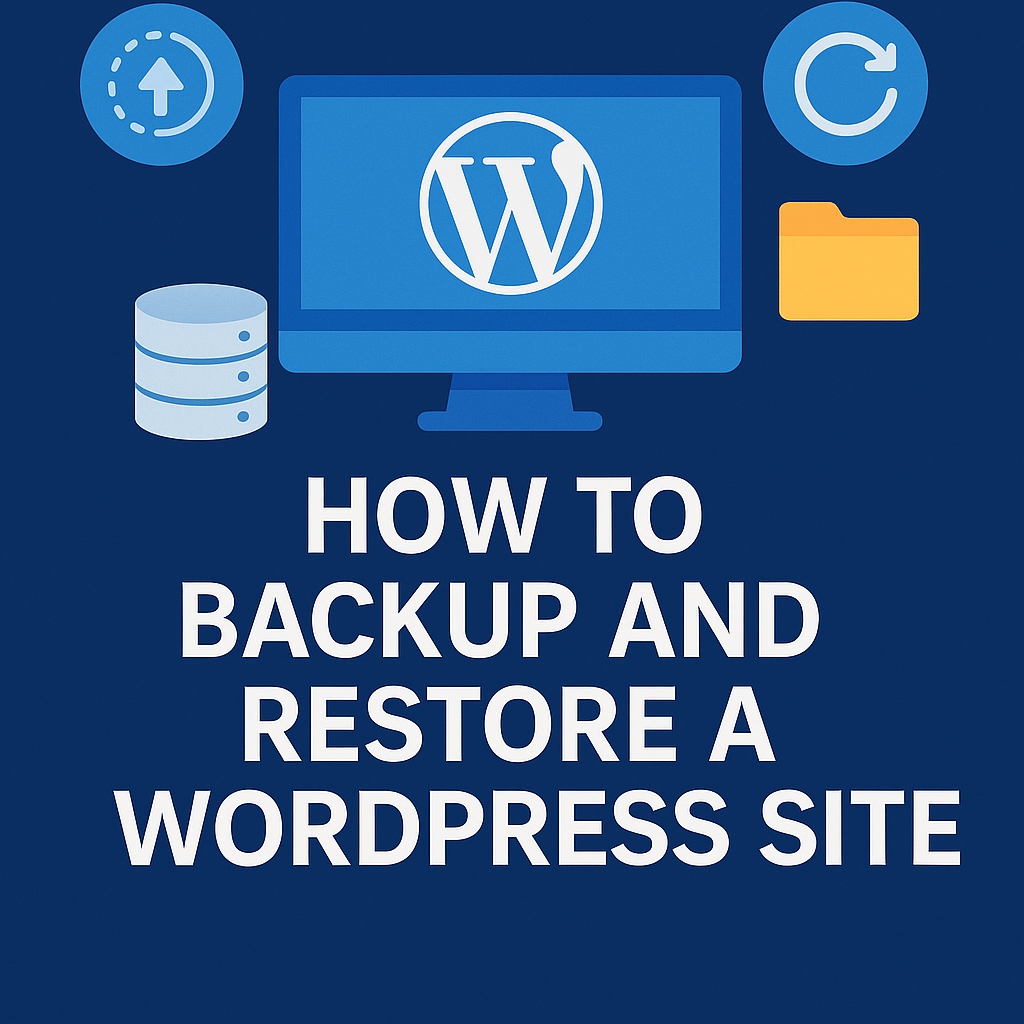 How to Backup and Restore a WordPress Site (2025 Guide)
How to Backup and Restore a WordPress Site (2025 Guide)
Why WordPress Backup & Restore Is Critical in 2025
WordPress powers over 43% of the web, from personal blogs to major eCommerce platforms. But what happens if your site gets hacked, corrupted, or crashes during an update?
Without a reliable backup and restore strategy, you risk:
- Total loss of website data
- SEO ranking drops
- Business revenue interruption
- Customer trust issues
That’s why backing up and restoring your WordPress website is not optional—it’s essential.
What You’ll Learn in This Guide
- Types of WordPress backups (manual vs. automated)
- Best free & premium plugins
- Step-by-step backup (via cPanel, plugins, FTP)
- How to restore your site after a crash
- Pro tips for secure & scheduled backups
- Common errors and how to fix them
Let’s dive in.
Part 1: Understanding WordPress Backups – (How to Backup and Restore a WordPress Site (2025 Guide))
What Does a WordPress Backup Include?
A full backup typically includes:
| Component | Description |
|---|
| Files | Themes, plugins, media uploads |
| Database | Posts, pages, comments, users, settings |
| Configuration Files | wp-config.php, .htaccess |
You need both files and the database to restore your site properly.
Part 2: Best WordPress Backup Plugins (2025)
Plugins simplify backups dramatically. Here are the top contenders:
1. UpdraftPlus (Free + Pro)
- Cloud storage: Google Drive, Dropbox, S3
- Scheduled backups
- One-click restore
🔗 UpdraftPlus Official Site
2. BlogVault (Premium)
- Real-time backups
- 1-click staging environment
- Automatic restore with zero downtime
3. Jetpack Backup (Formerly VaultPress)
- Daily & real-time backups
- Powered by Automattic (WordPress.com team)
4. All-in-One WP Migration (Freemium)
- Great for migrations + backups
- Easy restore process
Part 3: How to Backup Your WordPress Site – 3 Methods
Method 1: Using UpdraftPlus Plugin (Easy & Recommended) – (How to Backup and Restore a WordPress Site (2025 Guide))
Step-by-Step:
- Go to Dashboard → Plugins → Add New → Search UpdraftPlus
- Install and activate
- Go to Settings → UpdraftPlus Backups
- Click Backup Now
- Choose to include the database + files
- Store backups on Google Drive, Dropbox, or Email
Pro Tip: Schedule automatic daily/weekly backups in the settings.
Method 2: Manual Backup via cPanel or Hosting Dashboard
Via cPanel:
- Login to cPanel → File Manager → public_html
- Download the entire WordPress directory
- Go to phpMyAdmin → Export your database in
.sql format
Hosting Platforms with One-Click Backups:
- Bluehost
- Hostinger
- SiteGround
- Kinsta
- WP Engine
Bluehost Backup Guide
Method 3: Backup via FTP + phpMyAdmin
Use FileZilla or any FTP client:
- Connect to your site via FTP using host credentials
- Download all files from /public_html/
- Export the database via phpMyAdmin
📝 Internal Tip: Backup your wp-config.php file separately—this file contains DB name, user, and password.
Part 4: How to Restore a WordPress Site
Method A: Restore via UpdraftPlus
- Install and activate UpdraftPlus
- Go to Existing Backups
- Click Restore
- Select components to restore (plugins, themes, DB)
- Done!
Method B: Manual Restore via cPanel/FTP
Steps:
- Upload files to
/public_html/ via FTP
- Import
.sql file into phpMyAdmin
- Update wp-config.php if needed
🛠️ Trouble? Check:
- Database name matches
- The DB username/password is correct
- Permissions are set correctly
Part 5: Pro Tips for Safe Backup Management
| Best Practice | Why It Matters |
|---|
| Offsite backups | Protects against server failure |
| Encryption | Prevents data breach |
| Backup frequency | Daily for blogs, hourly for eCommerce |
| Test restore | Ensure backups are not corrupt |
| Use versioning | Store multiple backup copies |
Related Blog:
How to Build an IT Resume That Gets Noticed »
Part 6: Common Backup & Restore Issues
🧨 “Backup completed, but site won’t restore.”
Fix: Try restoring in safe mode; check file integrity.
🧨 “Database connection error after restore.”
Fix: Open wp-config.php, verify DB name, user, and password.
🧨 “File size too large for upload.”
Fix: Split your backup using tools like Splitter or increase upload_max_filesize.
Part 7: Automate Your Backups Like a Pro
Automate via UpdraftPlus:
- Daily or weekly
- Save to Google Drive or Amazon S3
- Set retention limit (e.g., 5 backups max)
Hosting-Level Automation:
Most premium hosts (like SiteGround, Kinsta, WP Engine) provide:
- Daily automated backups
- 30-day backup retention
- One-click rollback
Remember: Always store at least one off-site backup on Google Drive or Dropbox.
Part 8: Best Practices for Business & eCommerce WordPress Sites
- Backup before every update
- Monitor backup logs for errors
- Use a staging site to test restores
- Use 2FA for all admin accounts
- Encrypt backup ZIPs with passwords
WordPress Security Best Practices (WordFence)
🏢 Part 9: Backup Strategies for Large or Enterprise WordPress Sites
For high-traffic websites like news portals, e-commerce stores, or corporate platforms, the stakes are even higher. A one-hour outage can result in serious revenue loss.
Key Strategies:
- Incremental Backups: Only backs up changes since the last backup—efficient for large sites.
- Real-Time Sync: Solutions like BlogVault and Jetpack offer real-time syncing to prevent data loss.
- Multi-Layer Backup: Maintain backups at the plugin, server, and cloud level.
- Redundancy: Store backups in multiple locations (local server + Google Drive + S3).
- Disaster Recovery Plan (DRP): Documented steps to restore your website in different scenarios (hack, plugin failure, database crash).
Enterprise Tools to Consider:
- BlogVault Enterprise
- ManageWP
- CodeGuard
- Acronis Cloud Backup (server-wide)
Part 10: Multisite WordPress Backup – Special Considerations
WordPress Multisite allows you to run multiple websites from a single WP installation. But backup is more complex.
Key Challenges:
- One database for all sites
- Shared plugins/themes
- Greater file size
How to Backup:
- Use UpdraftPlus Multisite Extension or Snapshot Pro (from WPMU DEV)
- Ensure you back up wp-config.php and
.htaccess carefully
- Check each subsite’s uploads and media
⚙️ Restore Tips: – (How to Backup and Restore a WordPress Site (2025 Guide))
- Restoring a single subsite requires advanced steps—often better to restore the entire network.
Part 11: GDPR and Compliance with WordPress Backups
Backups are subject to data privacy laws, especially if you’re storing EU visitor data.
GDPR-Friendly Backup Practices:
| Action | Why It Matters |
|---|
| Encrypted Storage | Keeps data secure |
| Retention Policies | Avoids storing old PII unnecessarily |
| Access Controls | Only allow admins to manage backups |
| Data Portability | Allow exporting user data on request |
✅ If you use third-party storage (like Google Drive), make sure it’s GDPR compliant.
Learn about GDPR and WordPress
Part 12: Real-World Case Studies of Backup Success (and Failure)
✅ Success: E-Commerce Site Recovers in Minutes
A Gulf-based online store using WooCommerce + UpdraftPlus was hacked. The admin restored the site within 15 minutes from Google Drive backups—no data lost, no downtime penalties.
❌ Failure: Manual Backup Gone Wrong
A freelancer manually backed up only WordPress files and ignored the database. When the site crashed, none of the posts or user data could be restored.
Lesson: A full backup includes both files and the database.
Part 13: Backup File Organization Best Practices
Don’t just create backups—organize them:
Directory Naming Tips:
- Use timestamps:
backup-2025-06-16.zip
- Separate by type:
/daily/, /weekly/, /monthly/
- Add notes if custom plugins or settings are included
☁️ Cloud Folder Structure:
📍Don’t let backup be an afterthought. It’s your insurance policy.
Final Thoughts
Whether you’re a beginner blogger or managing an enterprise WordPress site, learning how to backup and restore your website gives you peace of mind.
By using free tools like UpdraftPlus or more advanced services like BlogVault, you’re investing in the longevity and safety of your online presence.
So, start today—your future self will thank you.
✅ Summary Checklist
✔️ Install a backup plugin
✔️ Automate daily or weekly backups
✔️ Save backups offsite
✔️ Test restore before relying on it
✔️ Never rely on hosting alone
Related Tags: WordPress backup 2025, restore WordPress site, UpdraftPlus guide, manual website backup, best backup plugin WordPress, cPanel restore, WordPress security, cloud backup, blog hosting tips, GulfJobsInfo